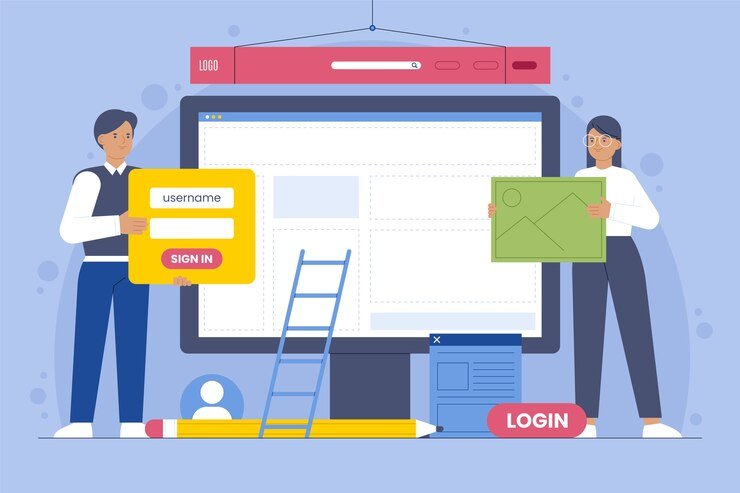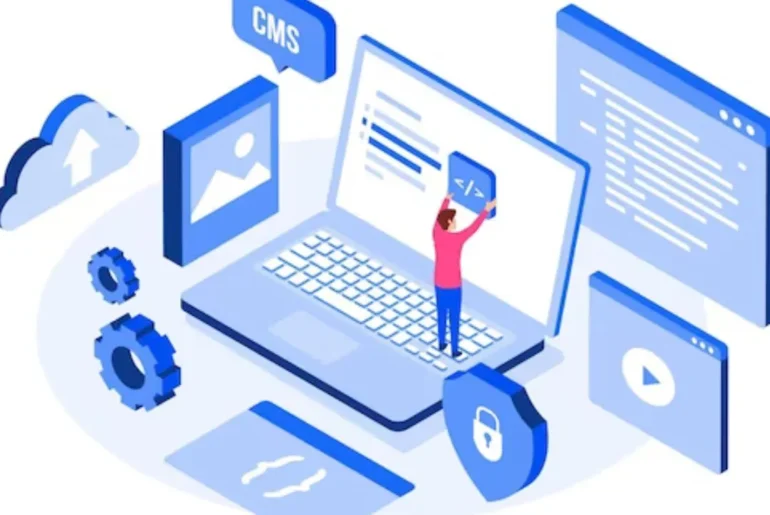WordPress, being one of the most popular Content Management Systems (CMS), powers a large number of websites. However, managing a WordPress site may be difficult for beginners as well as experts. This is where the cPanel WordPress Manager comes in to help you. In this article , we will discuss about what is CPanel wordpress manager how it works, and its importance.
What is cPanel WordPress Manager?
cPanel WordPress Manager is an advanced tool designed to simplify website management, particularly for WordPress-powered sites. It works perfectly with cPanel, a popular web hosting control panel. This combo provides clients with a full option for effectively managing their websites.
Features and Benefits of cpanel WP Manager
Key Features
The cPanel WordPress Manager includes a number of useful features, such as one-click WordPress installation, automated backups, and an easy-to-use interface. Users can manage multiple WordPress sites with ease, obtain crucial website information, and optimize performance.
Friendly User Interface
The user-friendly design allows even inexperienced users to utilize the application with ease. Managing your website has never been easier.
Installation with a Single Click
With the one-click installation function, installing WordPress is a simple. Your website may be up and operating in no time.
Setting Up cPanel WordPress Manager
To get started with cPanel WordPress Manager, we have to follow these steps:
Log in to your cPanel account.
Scroll down to the ‘WordPress Manager’ section.
Click ‘Install’ and follow the on-screen instructions.
Let’s discuss its setup in detail.
Access cPanel: Log in to your cPanel account to begin. Your site hosting provider should have sent you your cPanel login information. cPanel is often accessed by browsing to a web address such as https://yourdomain.com/cpanel and entering your username and password.
Find “WordPress Manager”: Search the cPanel dashboard for the “WordPress Manager” or “WordPress Toolkit” icon or link. This may differ based on the version of cPanel used by your hosting provider.
Click on “WordPress Manager”: To access the WordPress management tool, click on the “WordPress Manager” icon or link.
Scan for WordPress installations: The WordPress Manager will scan your hosting account for any existing WordPress installations. It will show a list of all the WordPress websites that are linked to your hosting account.
Manage WordPress sites: From the WordPress Manager, you can install new WordPress instances, update existing installations, manage plugins and themes, and create backups for your WordPress sites.
Install WordPress (if needed): If you have not yet installed WordPress, you can do so from the WordPress Manager. Follow the on-screen instructions to set up a new WordPress website.
Manage Plugins and Themes: The WordPress Manager allows you to install, activate, deactivate, and update plugins and themes for your WordPress websites.
Backup and Restore: The cpanel wordpress manager includes tools for creating backups of your WordPress websites and restoring them if necessary.
Additional capabilities: Depending on the cPanel WordPress Manager version, you may have access to additional capabilities including as staging sites, debugging tools, and security inspections.
How Dashboard of cpanel Looklike?

How WordPress install Manually?
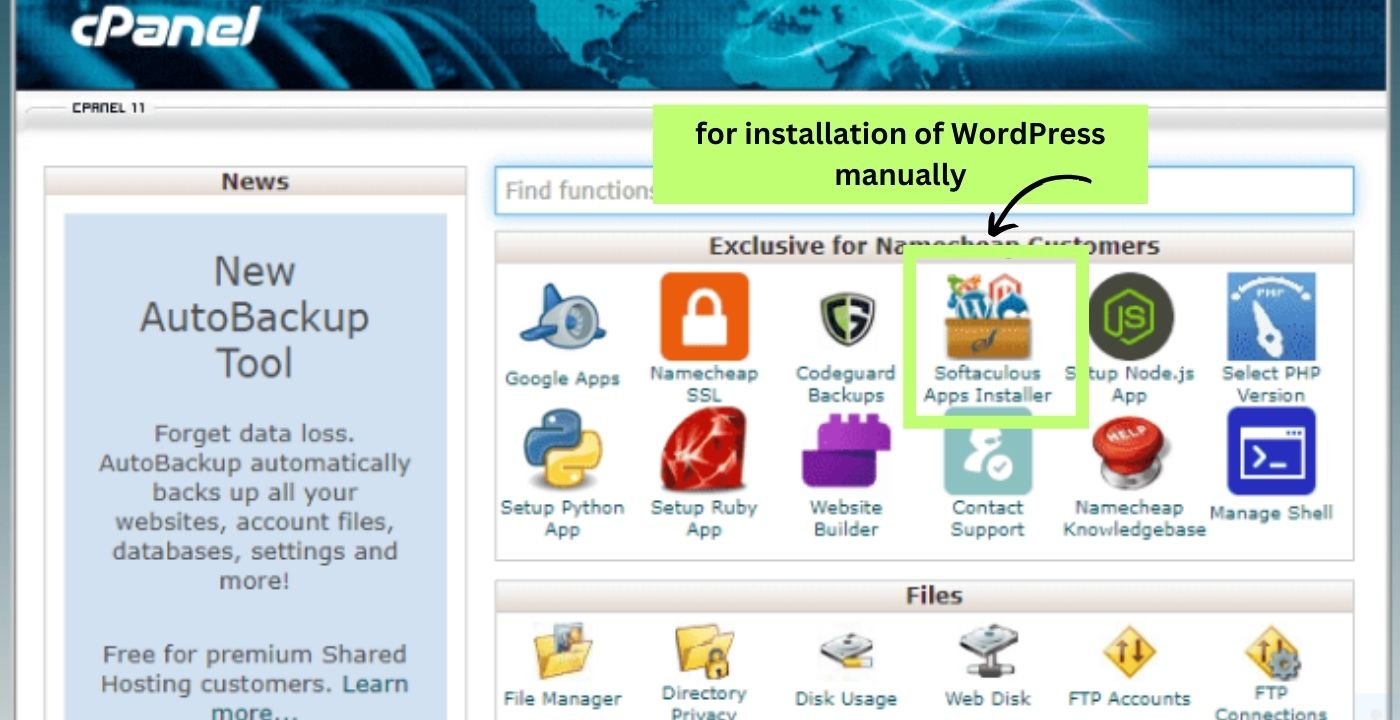
Navigate to the Apps area of your cPanel dashboard. After that, select Softaculous Apps Installer.Depending on your hosting provider, you may see Installatron, QuickInstall, or Softaculous Apps Installer instead of Softaculous Apps Installer. If so, continue to click on it. They are all one-click WordPress installs that may be accessed via your cPanel.
If you don’t see Softaculous or any installation, contact your host provider for assistance.
How to manage WordPress Database?
Keep Your Database Clean
Remove Unused Plugins:
- Use cPanel WordPress Manager’s plugin management feature.
- Identify and delete plugins you no longer need.
Clear Post Revisions:
- Find the ‘WP-Optimize’ feature.
- Optimize your database by removing old post revisions.
Delete Spam Comments:
- Navigate to the ‘Comments’ section.
- Eliminate all spam comments in one click.
Backup Your Database
Automated Backups:
- Set up automated database backups.
- Choose a schedule that suits you, whether daily, weekly, or monthly.
Manual Backups:
- Create a manual backup before making significant website changes.
- Always have a recent copy to restore from if needed.
Optimize Database Performance
Use Database Optimization Tools:
- Locate the optimization tool within cPanel WordPress Manager.
- Optimize your database tables to enhance website performance.
Regular Maintenance:
- Schedule routine maintenance for your database.
- Keep it running smoothly for optimal website performance.
Manage Database Users
Add or Remove Users:
- Access the user management section.
- Add or remove users as needed to control access and enhance security.
By following these simple steps with cPanel WordPress Manager, you can ensure your WordPress website’s database stays organized, secure, and efficient.
Managing WordPress Sites
Using the cpanel WordPress manager, you can easily create, amend, and delete WordPress sites. It’s ideal for website owners who have many sites because it allows for better organization maintenance.
Backup and Restore
Regular backups are required to protect your website. You can easily automate backups and restore your site to a previous state using cPanel WordPress Manager.
Performance Optimization
The speed of a website is crucial for maintaining visitors. The manager suggests methods for improving performance, shortening load times, and improving the user experience.
Why Use cPanel WordPress Manager?
Because of its user-friendliness, comprehensive capabilities, and strong safety features, cPanel WordPress Manager stands out as a website management tool. After implementing this solution, users noticed higher efficiency, a reduced downtime and improved website speed.
Conclusion
The cPanel WordPress Manager is a game changer in website management. Its simple installation, user-friendly design, and variety of capabilities make it an invaluable addition to any website owner’s toolbox. Don’t pass up this wonderful tool for simplifying website management and improving performance.