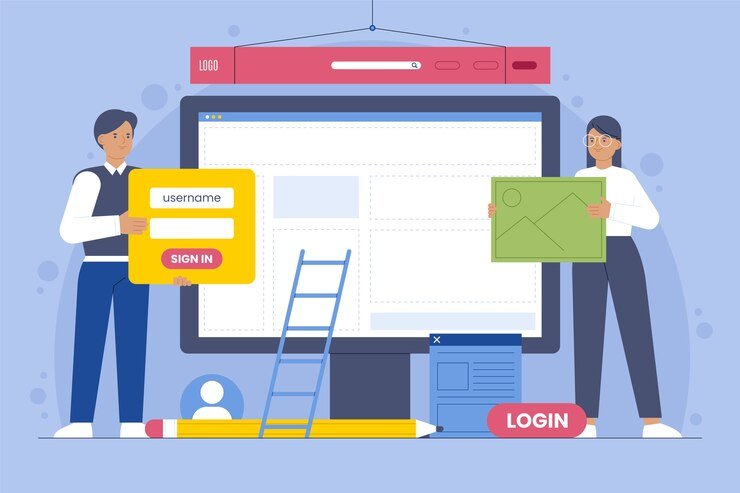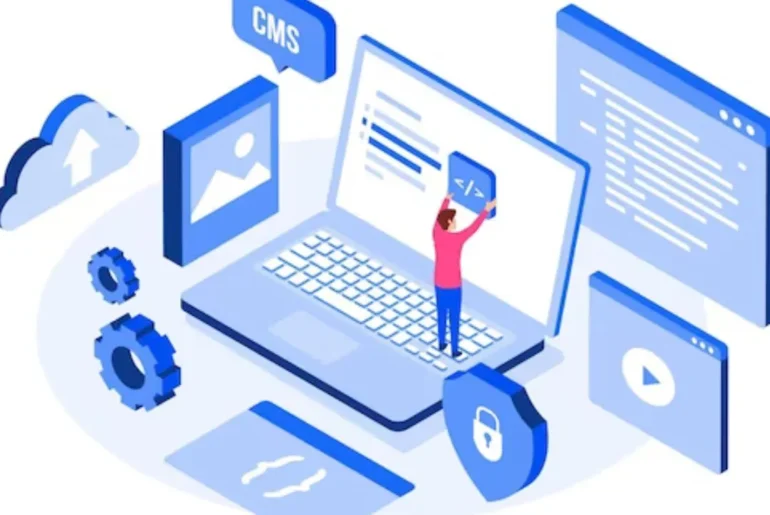Do you intend to create a website?
Making your first website might be difficult especially if you’re not proficient in technology. You’re not alone, so don’t worry. We made the decision to write the most thorough step-by-step tutorial on how to create a WordPress website without knowing how to code because we have assisted many individuals in creating websites using WordPress.
So, Let’s start to know how to create WordPress website
Choose your Right Hosting Providers
When selecting the best hosting provider for your website, it’s essential to consider factors such as reliability, speed, customer support, and pricing. A reliable host ensures your website is consistently available to visitors, minimizing downtime. There are many reliable hosting providers to create a wordpress website.
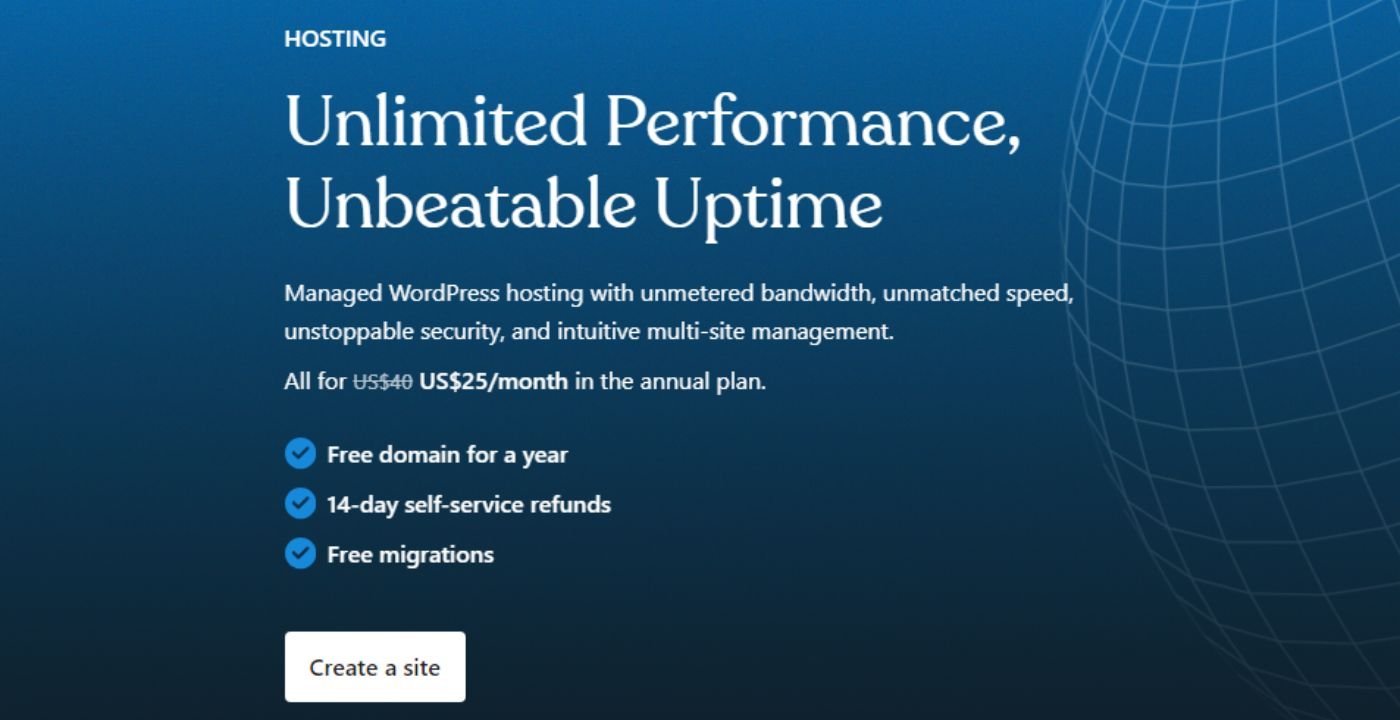
How to Choose a Right Domain
Choosing the perfect domain or brand name for your website is a pivotal decision. To make it memorable and effective, keep it short, simple, and relevant to your website’s content or purpose. Avoid complicated spellings or special characters that might confuse visitors. Research the name to ensure it’s not already in use or trademarked, and consider how it will appear in URLs and social media handles. A strong domain/brand name can be a key asset in attracting and retaining your online audience.
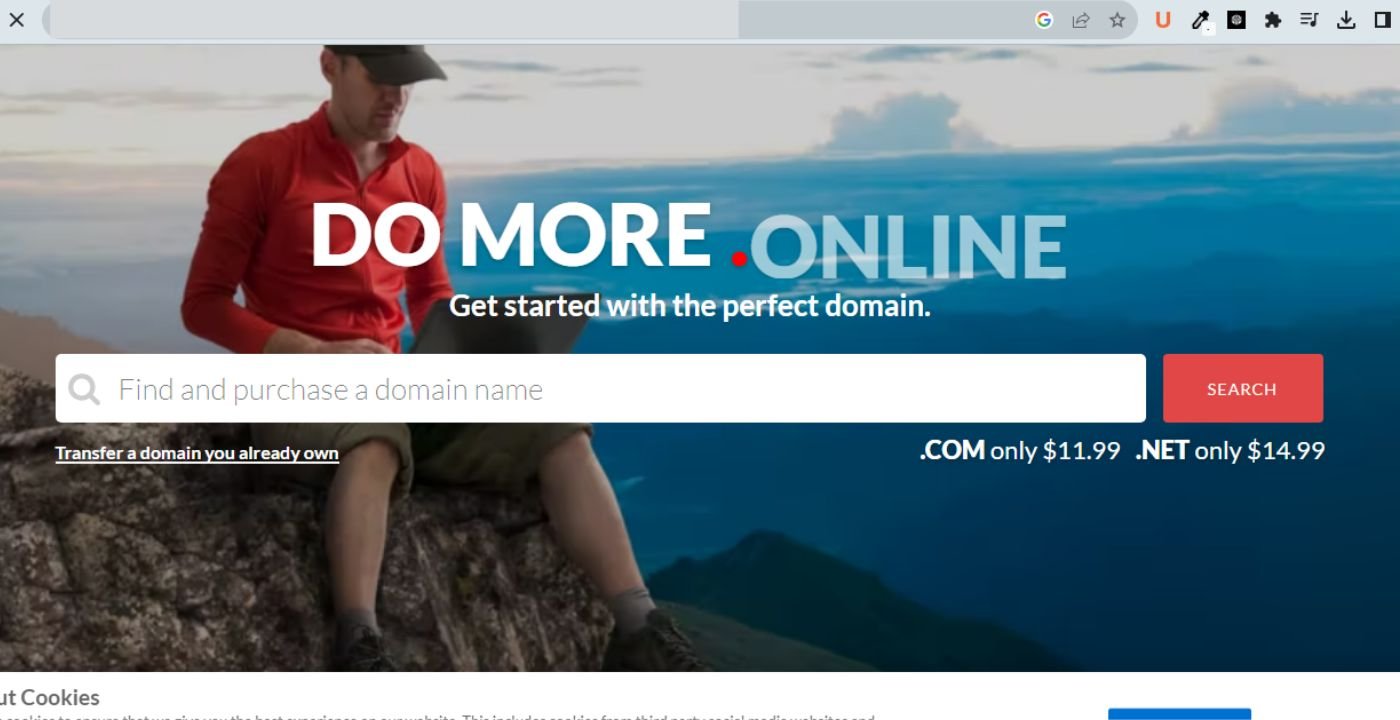
How to Choose a Right Hosting
Selecting the right hosting for your website creation project is vital. Consider factors such as the hosting type (shared, VPS, dedicated), your technical expertise, and the website’s expected traffic. If you’re a beginner, shared hosting is cost-effective and user-friendly. For more control and flexibility, VPS or dedicated hosting might be suitable. Pay attention to server reliability, speed, and customer support. Additionally, check for features like one-click WordPress installation if you plan to use WordPress. Your hosting choice significantly impacts your website’s performance, so choose wisely to ensure a smooth and efficient website-building process.
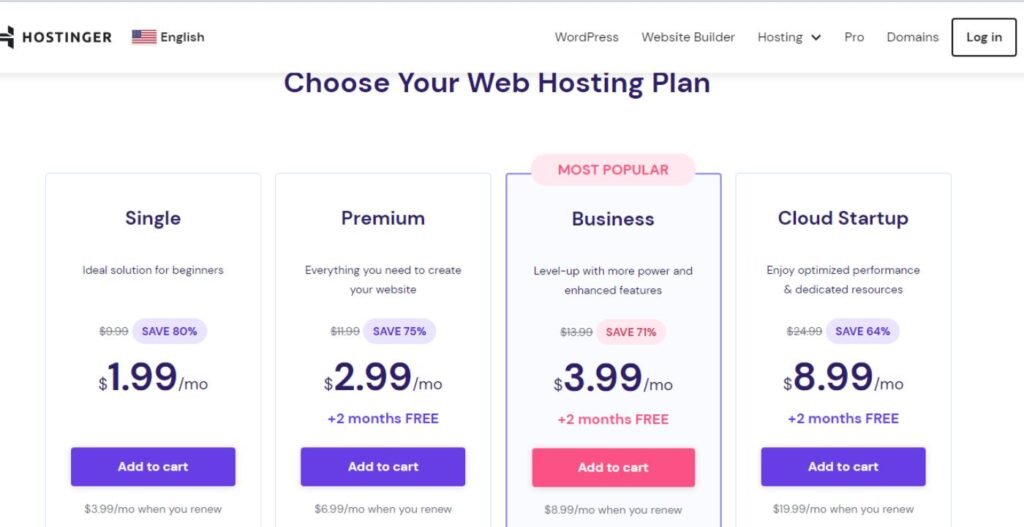
WordPress Installation for Website
Most hosting providers offer a one-click WordPress installation option in their control panel. After logging into your hosting account, find the WordPress installation tool, select your domain, and click ‘Install.’ Follow the prompts to set up your admin username and password. Once installed, you can access your WordPress dashboard to start building your website,

Choosing the Best Theme for your Website
Choosing the right WordPress theme is crucial for your website’s appearance and functionality. Start by considering your website’s purpose and style. Look for a theme that aligns with your content and branding. Pay attention to responsiveness, as it should look good on both desktop and mobile devices. Some themes also offer customization options, which can help tailor the design to your specific needs.
To select a theme in WordPress, follow these steps after logging in, you’ll land on your dashboard.
Navigate to “Appearance”: >> Browse Available Themes: >> Preview Themes: >> Install a Theme: >> Activate the Theme
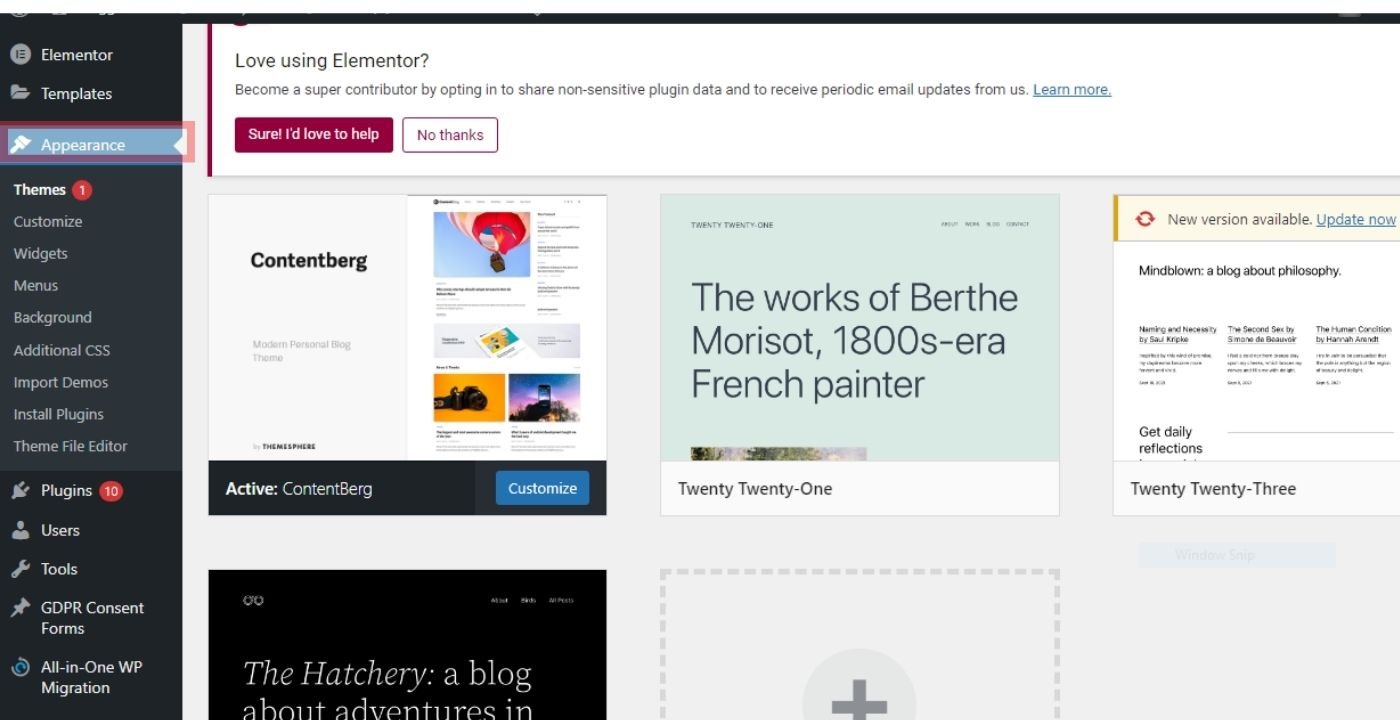
Create your First Page /HomePage/ Landing Page
After activation theme into your WordPress dashboard, navigate to “Pages” on the left-hand menu and click “Add New.” Give your page a title, typically “Home” or “Homepage.” Then, use the block editor to add content, such as text, images, and other elements, to create an engaging and informative homepage. Customize the layout and design using your chosen theme’s options or additional page builder plugins. Once you’re satisfied with your homepage’s content and appearance of page, click “Publish” to make it live on your website. Your homepage is the virtual front door to your site, so make it inviting and reflective of your brand or purpose.
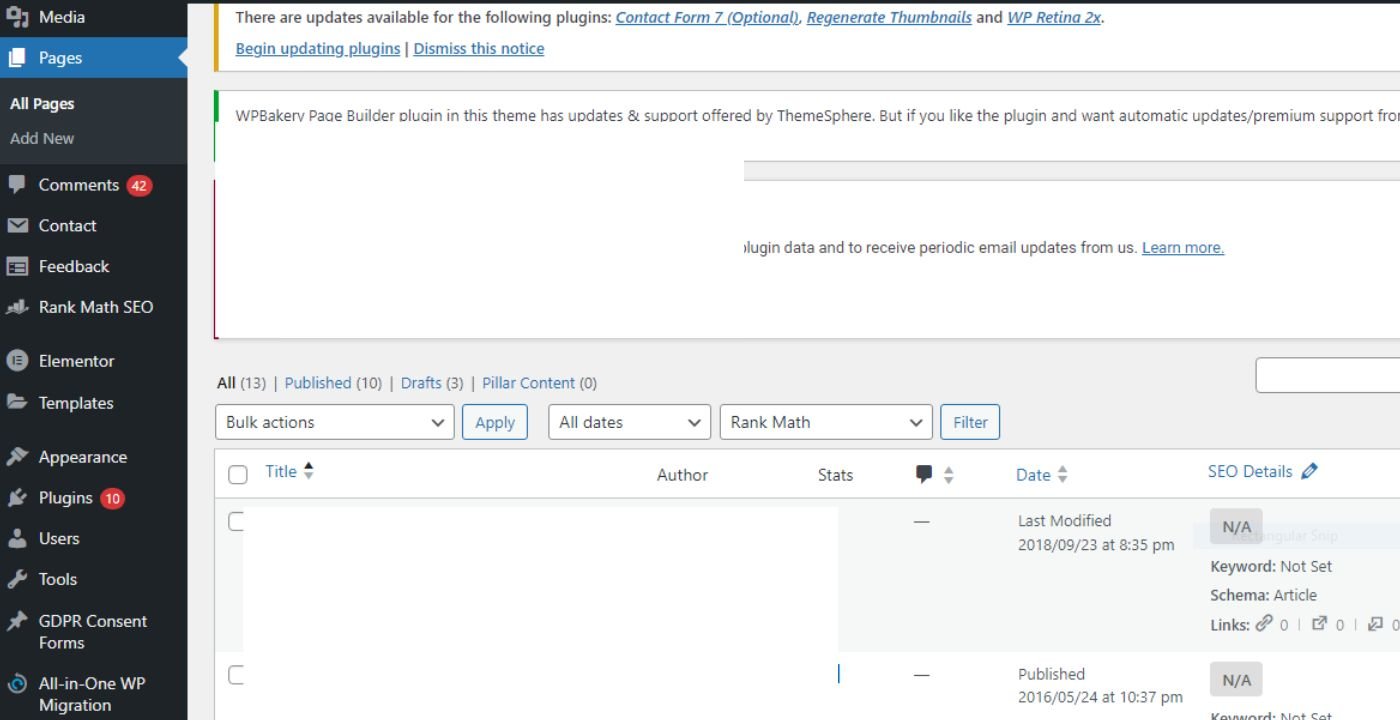
Install Essential Plugins
Installing plugins in WordPress is a simple process that enhances your website’s functionality. From your WordPress dashboard, go to “Plugins” on the left-hand menu, then click “Add New.” You can search for specific plugins by name or browse through featured, popular, or recommended plugins. Once you find the plugin you want, click “Install Now.” After installation, click “Activate” to make the plugin active on your site. You can then configure and customize the plugin’s settings according to your needs. The most popular and easy to use is Elementor Plugin.
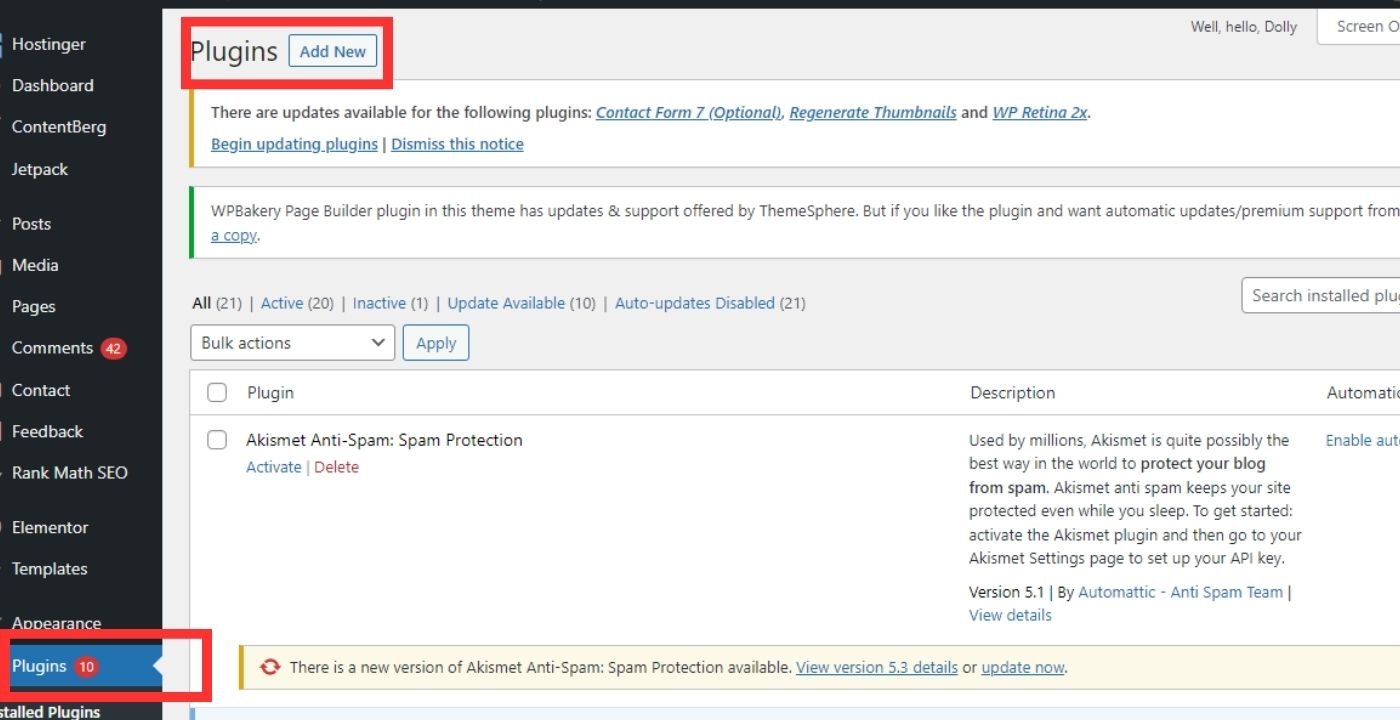
Create Menu
Readers can navigate your website by clicking the buttons in the menu at the top of the first page/homepage that you made above. Go to “Appearance” and select “Menus.” Give your menu a name and click “Create Menu.” You can add pages, posts, custom links, or categories to your menu by selecting them and clicking “Add to Menu.” To arrange the menu items, simply drag and drop them into the desired order. You can create multiple menus if needed. Once you’re satisfied with your menu’s structure, choose its location (usually a primary or secondary menu spot) and click “Save Menu.” Your menu will now be visible on your website, helping visitors navigate your content easily.
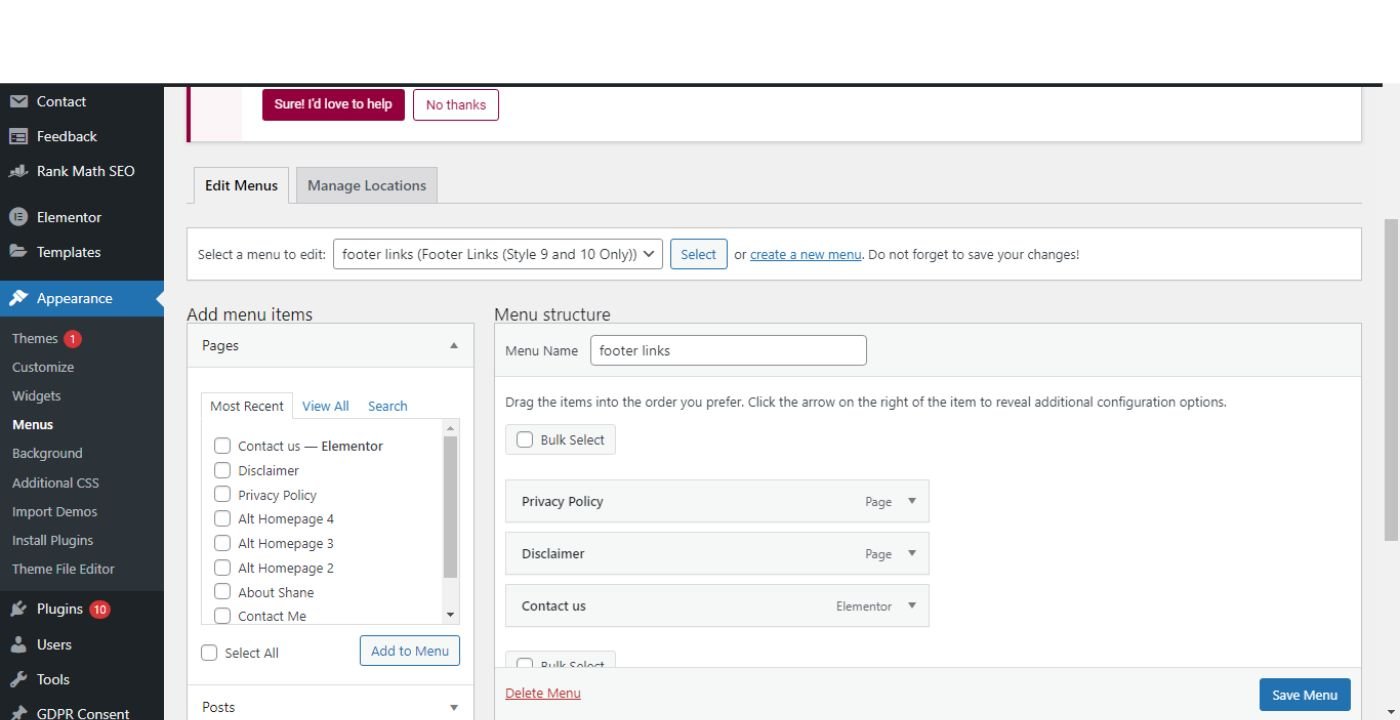
Elementor Plugin Widgets
Elementor is a popular WordPress page builder plugin that offers a variety of important widgets to enhance your website’s functionality and design. Some key widgets include:
Text Editor: Allows you to add and format text easily.
Image and Image Carousel: For displaying images and creating visually appealing slideshows.
Button Widget: Great for creating call-to-action buttons.
Spacer and Divider: Help with layout and design customization.
Video Widget: Embed videos from various platforms seamlessly.
Form Widget: Essential for creating contact forms and interactive elements.
Countdown Timer: Useful for promoting time-sensitive events or offers.
Testimonial Carousel: Showcase customer feedback and reviews attractively.
Accordion and Toggle: Organize content to improve user experience.
Icon Box: Add icons with text to highlight features or services.
These widgets, among others, empower you to design and customize your WordPress website with ease, making Elementor a valuable tool for both beginners and experienced users
WordPress Widgets
WordPress’s widgets are a dated functionality. A widget is a smaller content piece that can be displayed in multiple locations within a website. Those blocks are typically placed in the site’s footer or sidebar. Go to Appearance >>Widgets in your WordPress dashboard to set your widgets and see what this might look like. You’ll see this display:
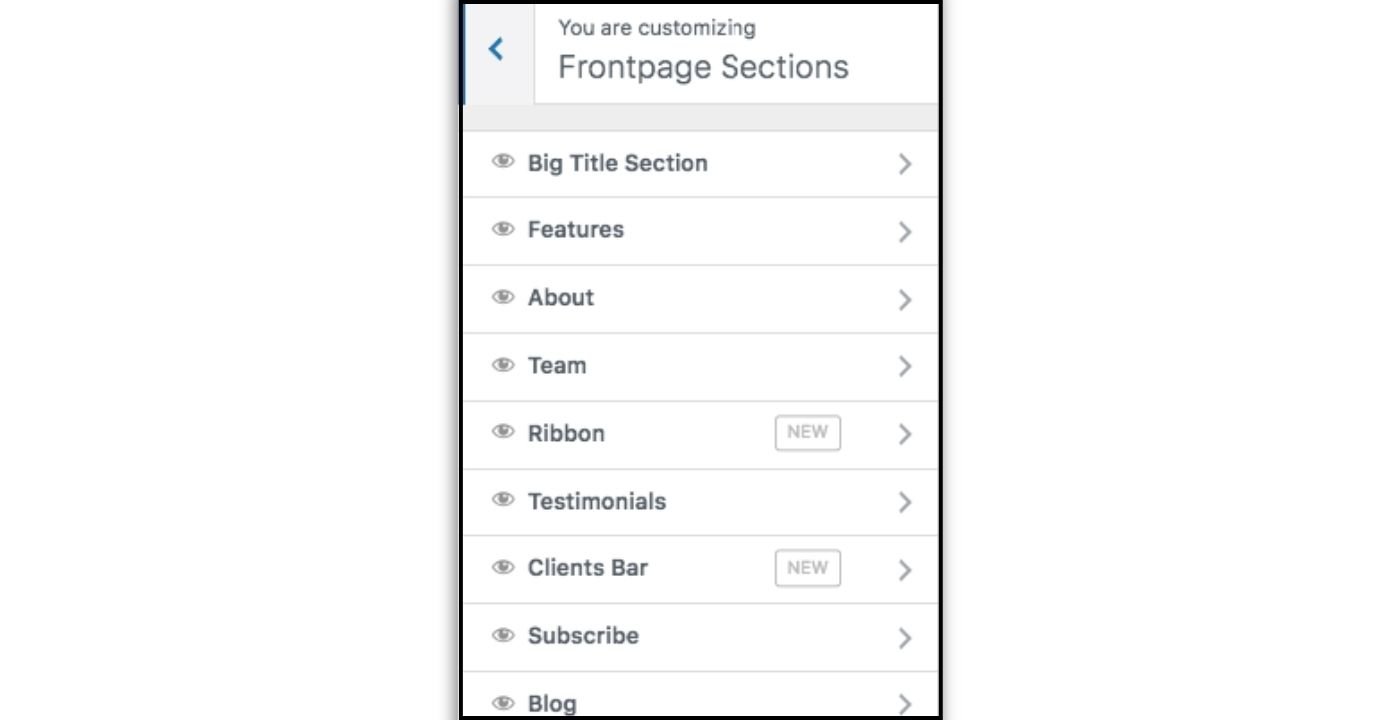
Create Important Pages
When setting up your WordPress website, some important pages are essential to provide information and engage your visitors effectively. These pages typically include:
Homepage: Your website’s welcoming page, where you introduce your brand, products, or content.
About Page: This page tells the story behind your website, offering insights into your mission, team, and values.
Contact Page: Provide a means for visitors to reach out to you. Include a contact form, email address, and social media links.
Blog/News Page: If you plan to publish content regularly, a blog or news page is crucial for sharing articles, updates, and insights.
Services/Products Page: If you’re selling products or offering services, this page details what you provide, with descriptions and pricing.
Portfolio/Projects Page: Showcase your work, projects, or creative endeavors to demonstrate your expertise and capabilities.
Testimonials/Reviews Page: Display customer feedback and reviews to build trust and credibility.
Privacy Policy and Terms of Service: Include these legal pages to comply with regulations and protect your website and visitors’ data.
FAQ Page: Address common questions and concerns to assist visitors and reduce inquiries.
404 Error Page: Create a user-friendly error page to guide visitors when they encounter broken links or missing content.
Create Posts/ Products according to Your Website
Creating engaging blog posts for a blog website and appealing product listings for an e-commerce site are both vital for online success. For blog posts, focus on delivering valuable and informative content that addresses your audience’s needs and interests. Incorporate eye-catching visuals, clear headings, and a conversational tone to engage readers. For e-commerce product listings, provide comprehensive product descriptions, high-quality images, pricing details, and clear calls-to-action. Highlight product benefits and features to persuade potential buyers. In both cases, regular updates, SEO optimization, and a user-friendly layout are essential to drive traffic and conversions.
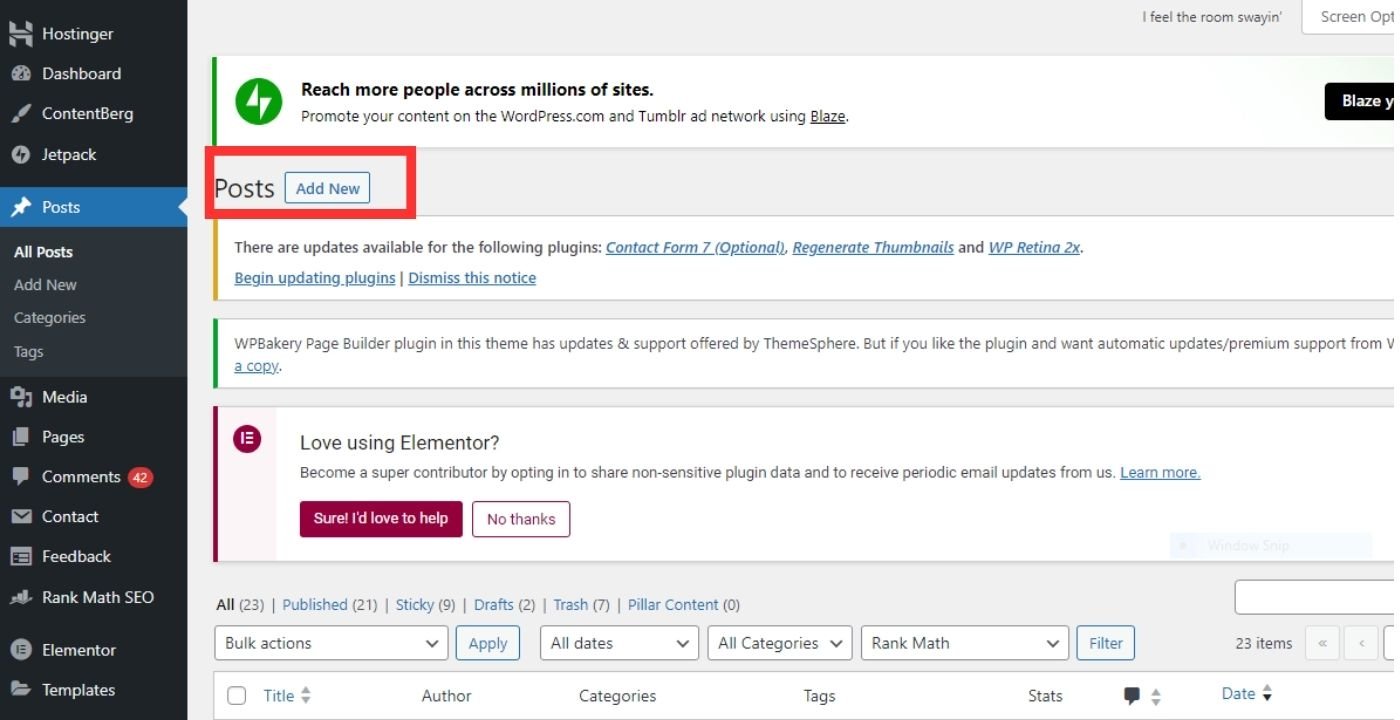
Conclusion
In conclusion, With careful planning and the right steps, you can create a stunning, functional, and user-friendly site that caters to your specific needs or objectives. From selecting the domain and hosting to customizing themes, adding essential plugins, and optimizing for SEO, each step plays a crucial role in shaping your website. Regular maintenance and updates ensure its longevity and performance. Remember, WordPress offers a world of possibilities, making it accessible to both beginners and experienced developers.
Now start your website-building adventure today, and watch your online presence thrive
FAQs
WordPress.com is a hosted platform where you can create a website without worrying about hosting and technical aspects. WordPress.org offers the open-source software that you can self-host, giving you more control and flexibility.
You can enhance security by using strong passwords, regularly updating WordPress and plugins, installing security plugins (like Wordfence or Sucuri), and limiting login attempts.
A WordPress theme determines your website’s design. Choose one that aligns with your brand, is responsive, regularly updated, and has good user reviews.
Plugins add functionality to your site. They can help with SEO, security, e-commerce, and much more, saving you time and effort in development.
You can use plugins like UpdraftPlus or cPanel to create backups. Ensure backups are stored securely, preferably off-site.
Permalinks are the URLs of your webpages. SEO-friendly permalinks contain relevant keywords and improve search engine rankings.
A child theme inherits the styles and functions of a parent theme. It’s useful when you want to customize a theme without losing your changes during updates.
Use image compression plugins like Smush or optimize images before uploading to reduce file sizes and improve loading speed.
A sitemap helps search engines index your site. To create a sitemap automatically, use plugins like Yoast SEO or Google XML Sitemaps.
You can speed up your site by using a caching plugin, optimizing images, using a content delivery network (CDN), and choosing a fast hosting provider.